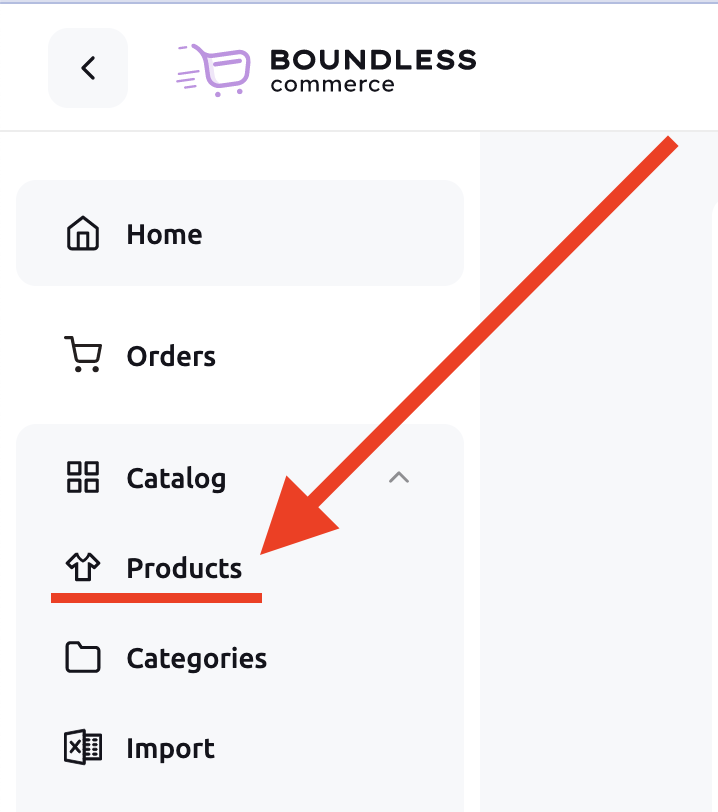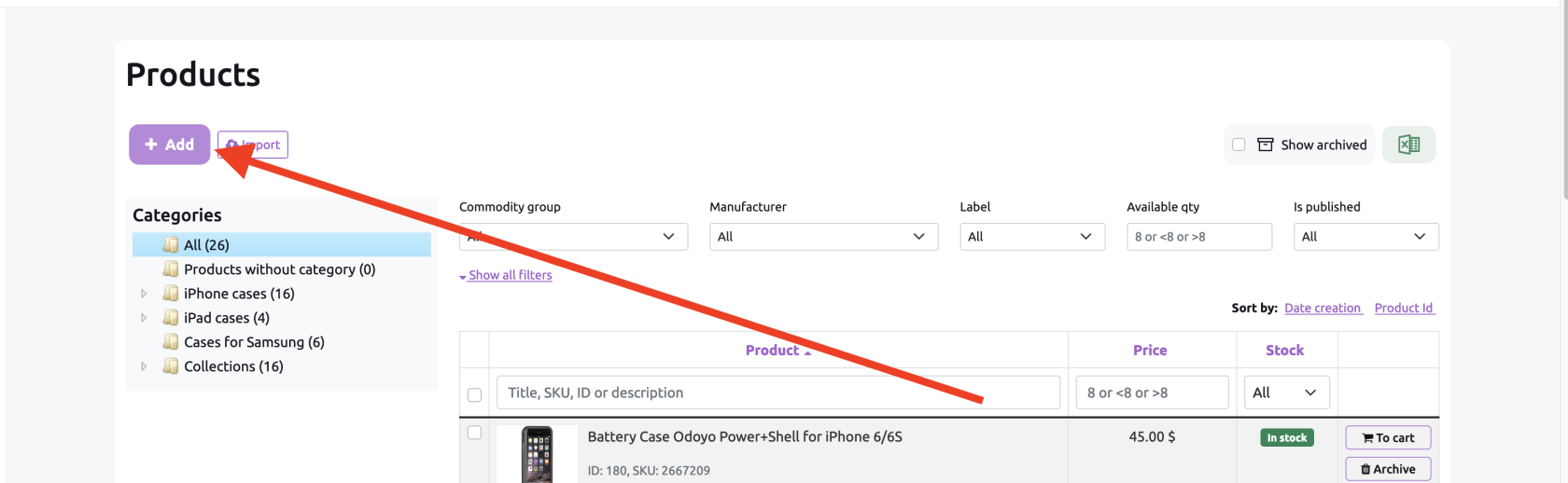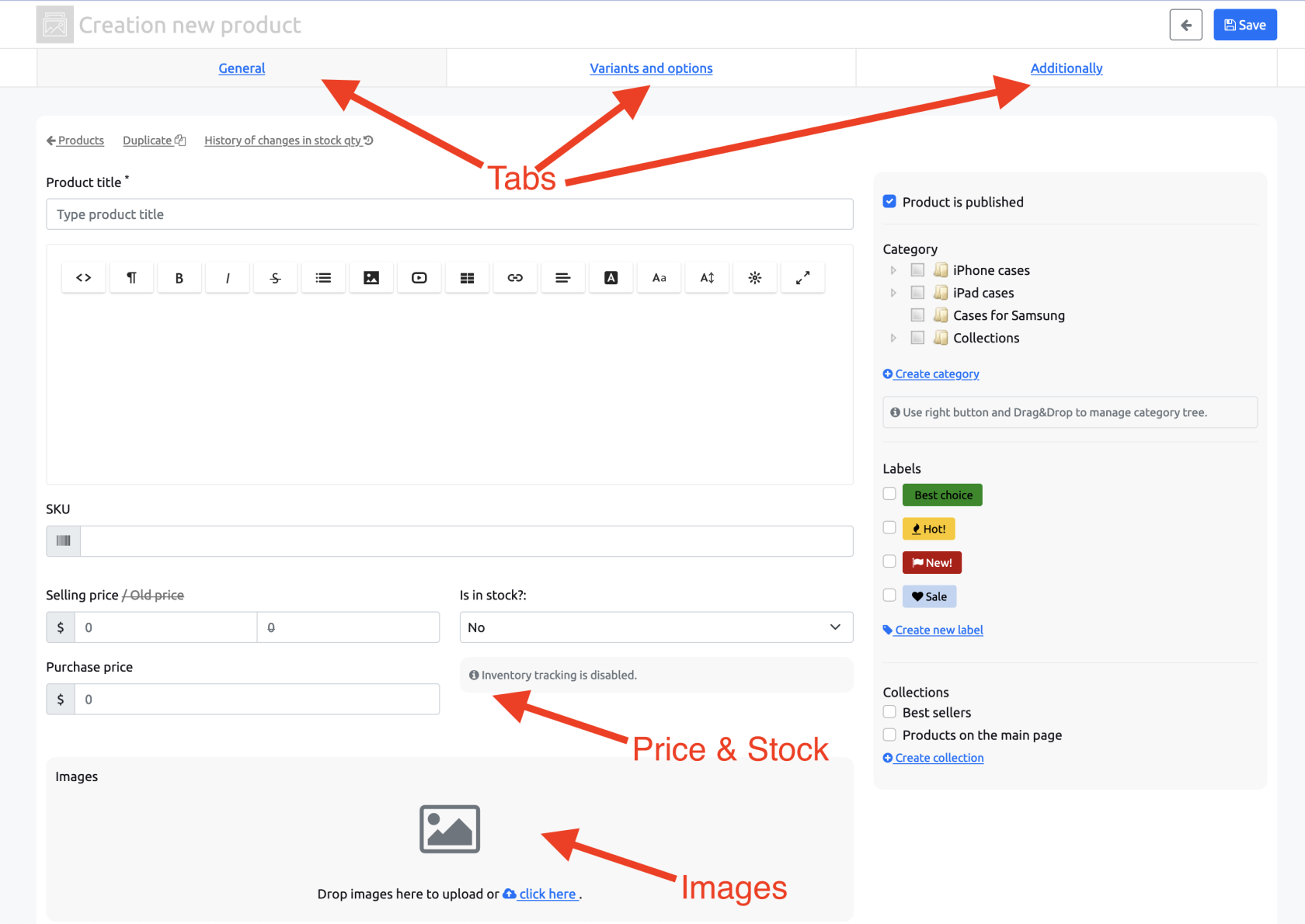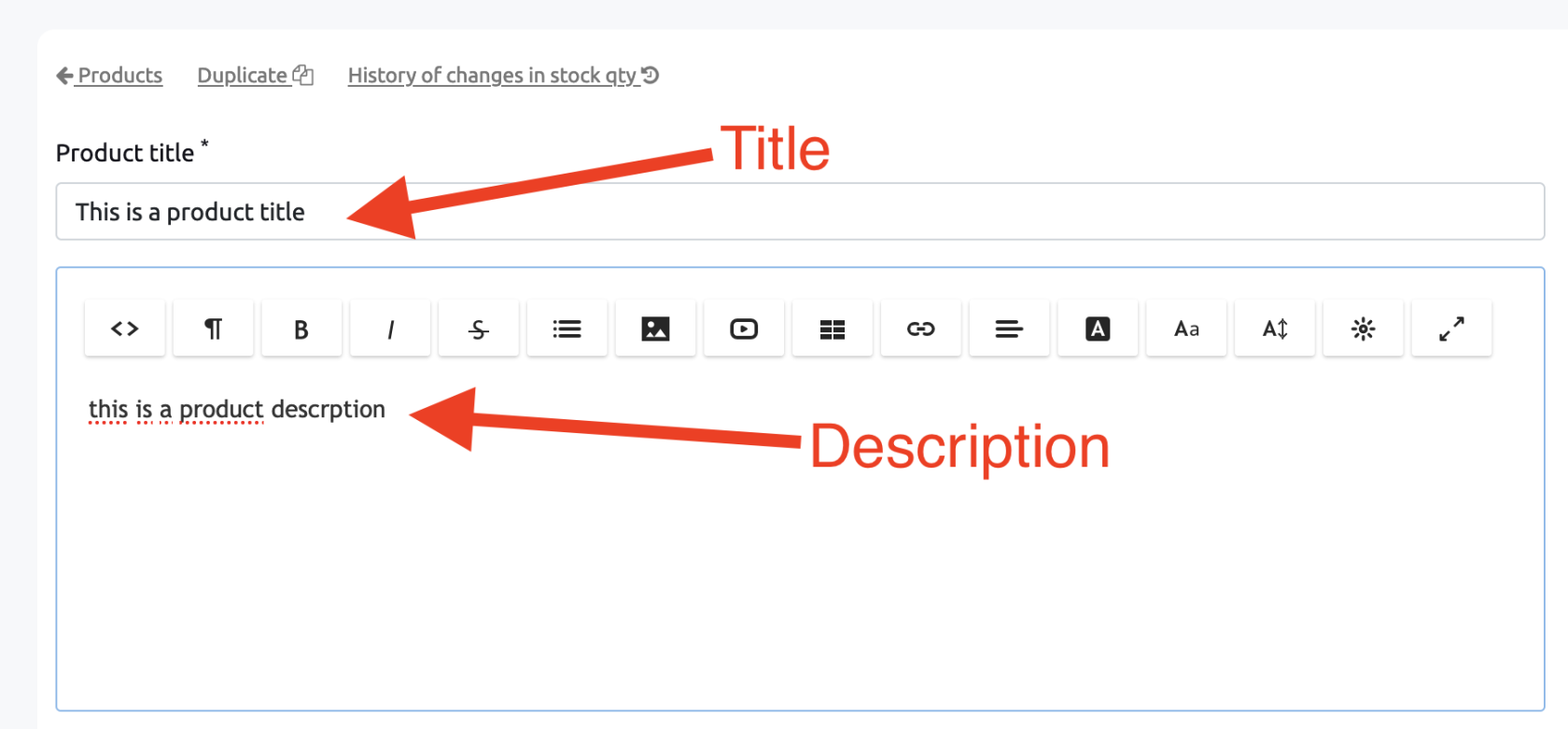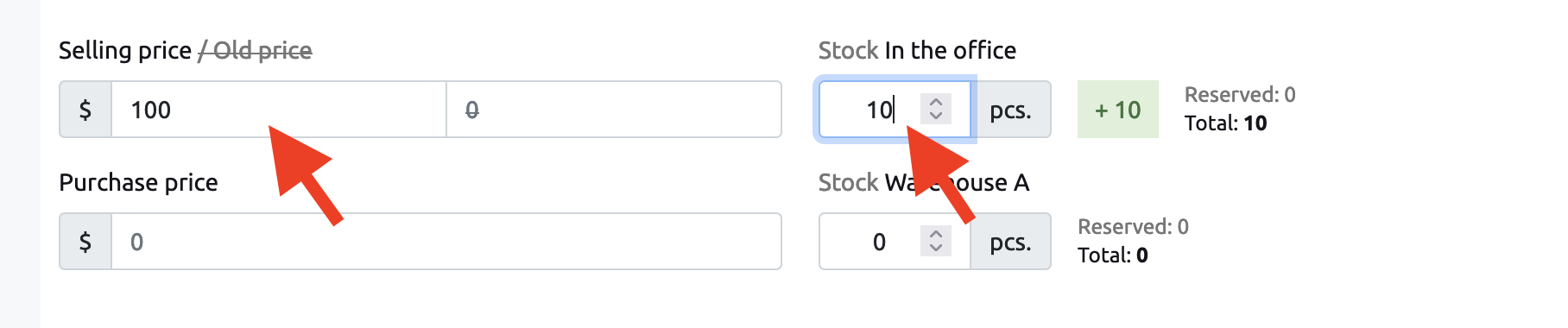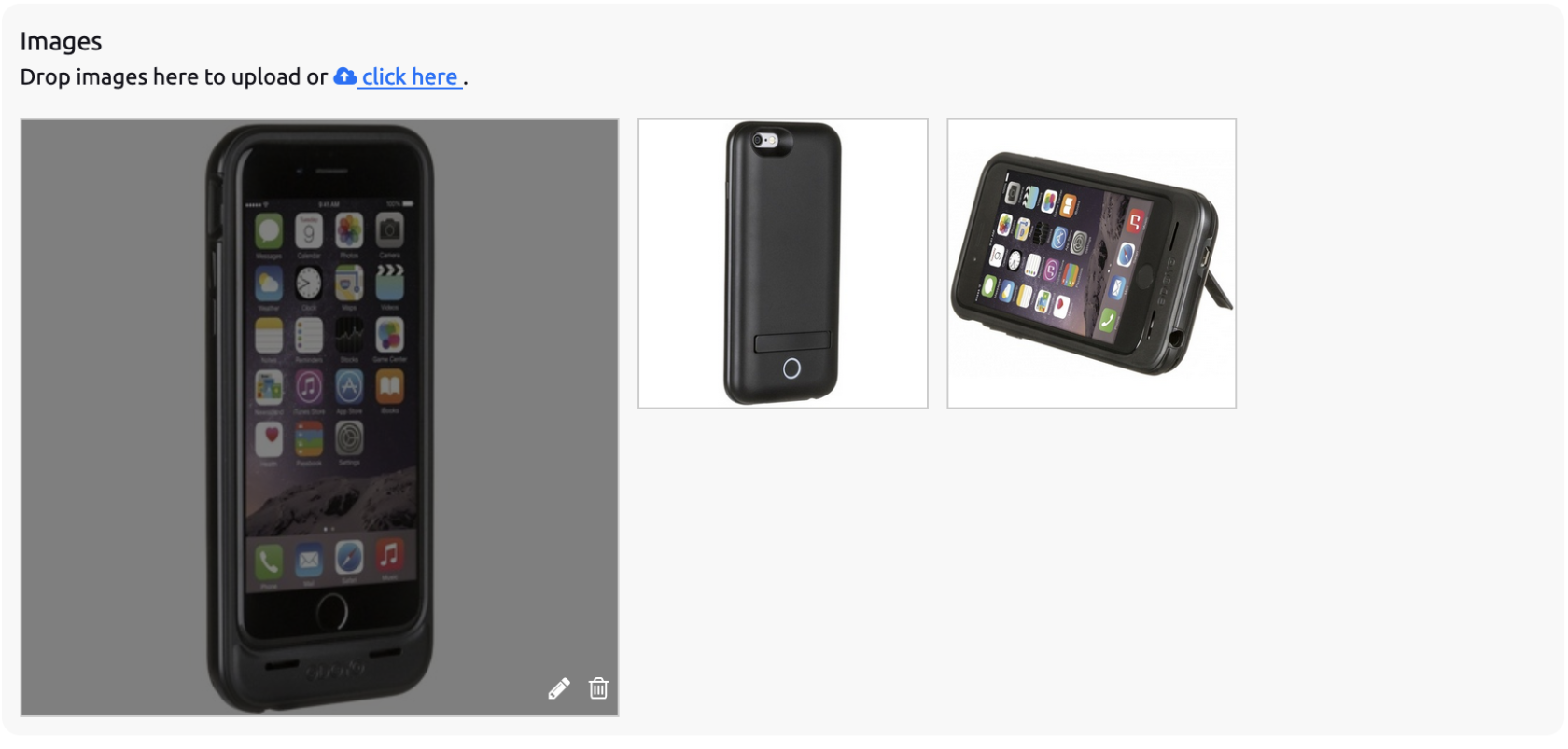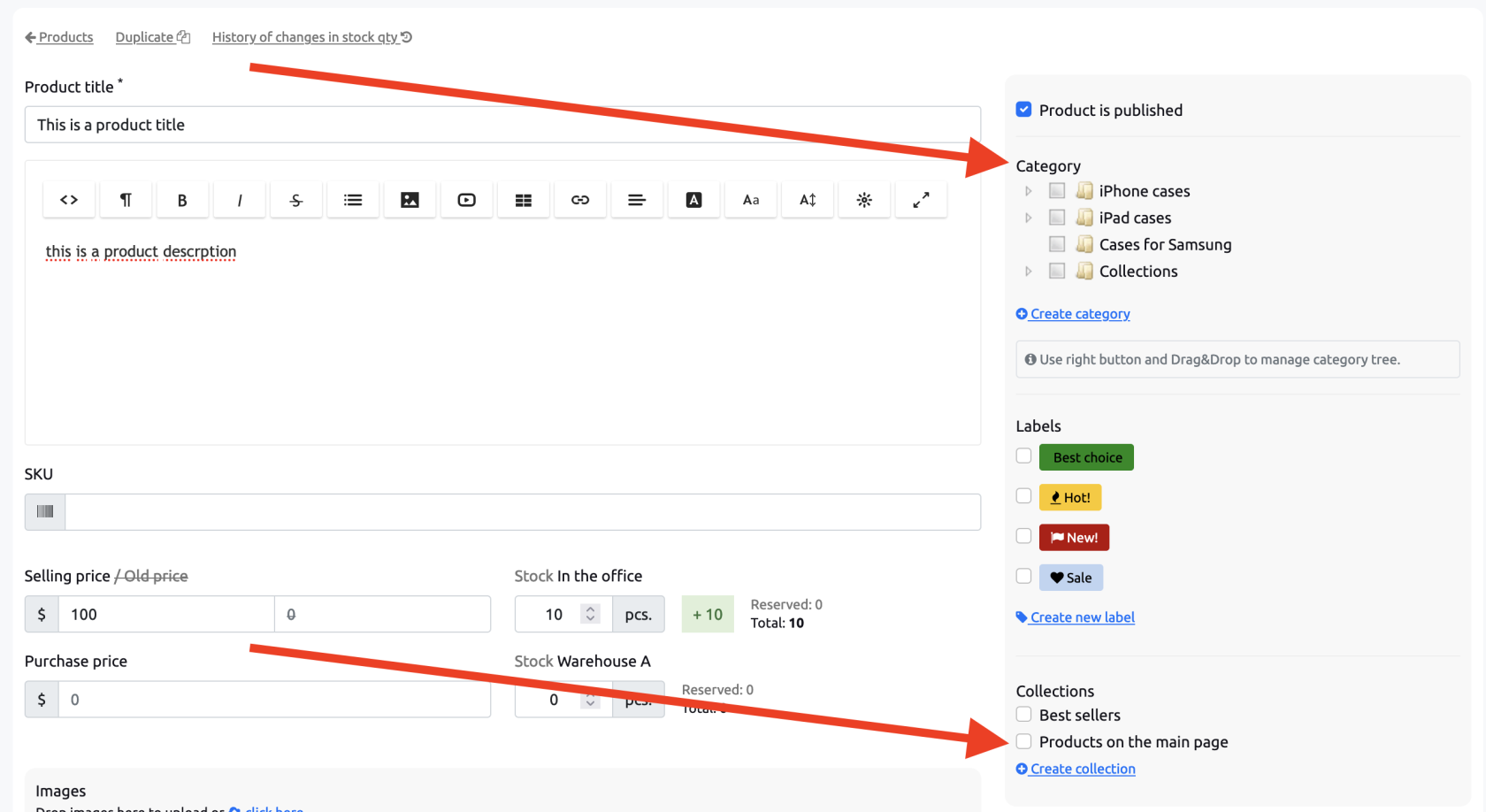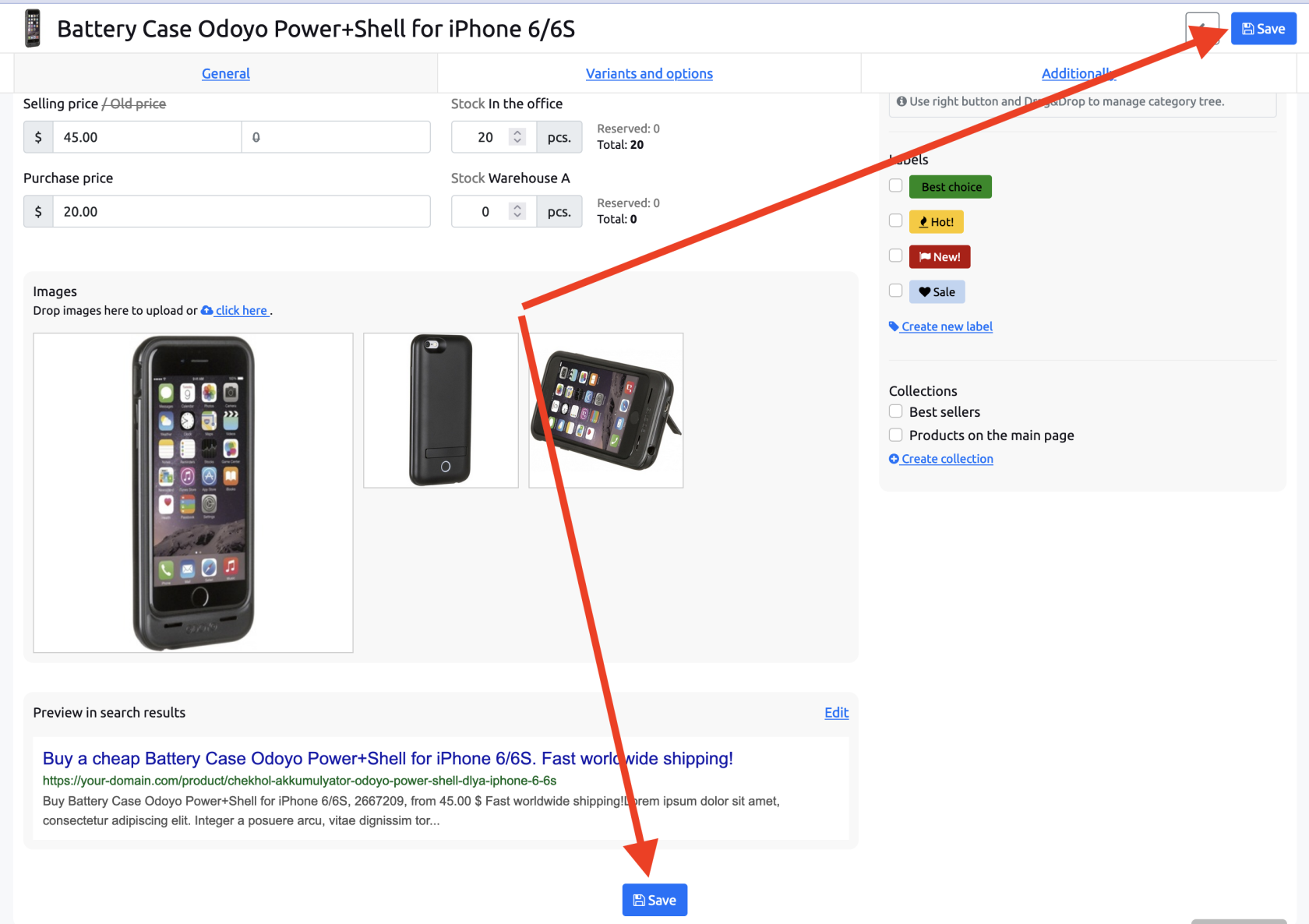How to add a product?
Go to the Backend, then in the left menu: Catalog section and click "Products":
After you come on the Product's pagelist click on the "Add" button:
Let's briefly review the product form.
The product's form consists ofhas 3 tabs:
"General", "Variants and Options" and "Additionally". By default, the "General" tab is active:
GeneralLet's start with entering product title and description.:
Enter the Selling price and the quantity you have. If you don't track product inventory -
Generalweproduct'swillpropertiestell you how to turn it off on a group or system level:Upload one or more images. The first image will be used as the main image. You can sort images by dragging them:
On the right side of the form, tick one (
titile,ordescription,more)prices,categoriesetc).that Variantthe&productOptionsis related to. If you want the product to be displayed e.g. on the main page -- tick
Hooray! We are almost finished. Just need to save the product and we are set! Click on one of the save buttons:
After saving - go back to the list or continue editing the product.