Creating and entering your own characteristics
You can add a product characteristic through the “Commodity group” menu or through the product card.
You can find how to add a characteristic through the “Commodity group” menu at the link.
In the product form on the “Variants and properties” tab.
Check the correctness of the selected сommodity group.
If your site sells only one type of product, you can use the default commodity group.
If you need to create a new commodity group, click on the select button, then select the item “+ Create a new commodity group”.
Enter the name of the group and click on the "Create commodity group" button.
To select a commodity group, click on the selection and highlight the required value.
Adding characteristic
Next, click on the "Add characteristic" link.
In the window that appears, enter the name Characteristics.
Select the characteristic type by clicking on the selection next to the required type:
1. Type "Text" is intended for a small description in one line.
For example, this type can be used to describe the composition of a product.
2. The “Multiline text (TextArea)” type differs from the “Text” type in that line breaks can be used in its content.
For example, this type can be used to additionally describe the product (how it is used, where it is used, washing rules, etc.).
3. Type"Checkbox" - multiple choice of certain properties.
For example, with this type, you can enter the size or color of the product.
4. Type “Switch (Radio)” - single selection of a certain property.
For example, this type can be used to indicate the presence of some function (“available” or “absent”).
5. Type “Drop-down list (Select)” - a single selection of a certain property. It differs from the switch in the form of display in the card settings.
For example, this type can be used to indicate the year of manufacture of a product.
For the types “Checkbox”, “Switch (Radio)”, “Drop-down list (Select)”, characteristic values are added.
To add a value, enter data in the "Cases" field.
When you start entering, another input field will appear, so you can enter the required number of values.
After completing the data entry, click on the “Create” button.
The created characteristic will appear under the field “Commodity group”.
Thus, you can add the required number of characteristics.
Fields with the type “Text” and “Multiline text (TextArea)” are filled in by entering data into the corresponding fields.
Values for fields with types “Checkbox”, “Switch (Radio)”, “Drop-down list (Select)” are selected from the created list.
Based on the fields with the “Checkbox” type, it is possible to create variants.
You can find more information about creating options here.
Editing characteristics
To edit a characteristic, click on the “Edit” button next to the characteristic name.
You can change the Name, Type and Values of the characteristic (if any).
To delete a characteristic value, click on the “Delete” button next to the value.
To change the display order of values, click the Move button and, without releasing the mouse button, move the value to the desired location.
After changing, click on the “Save” button

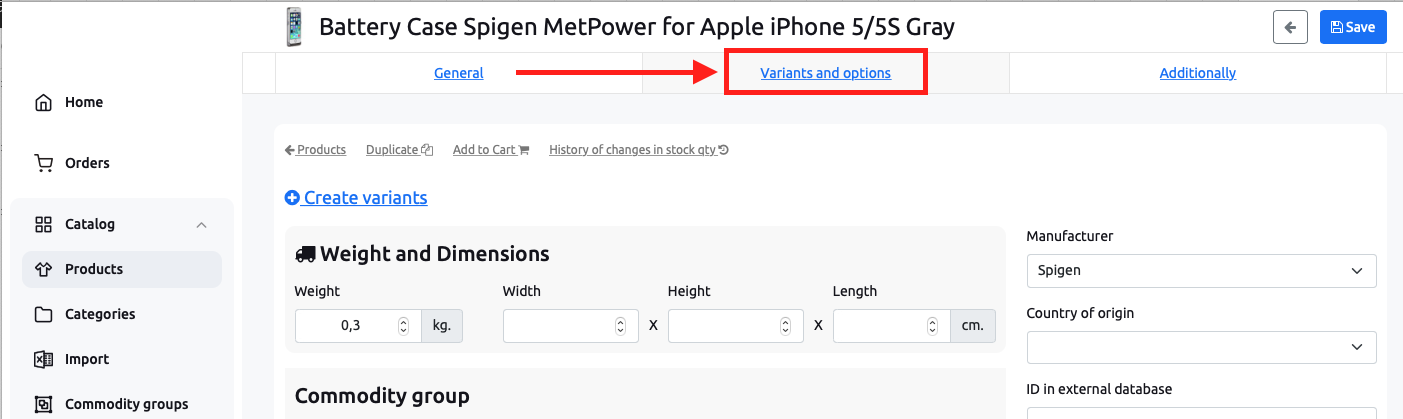
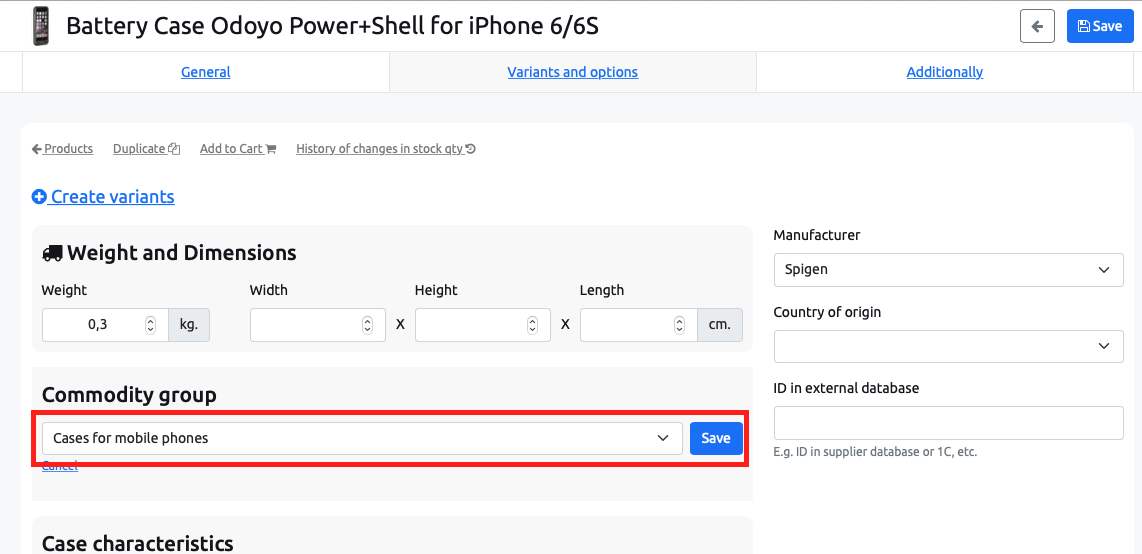
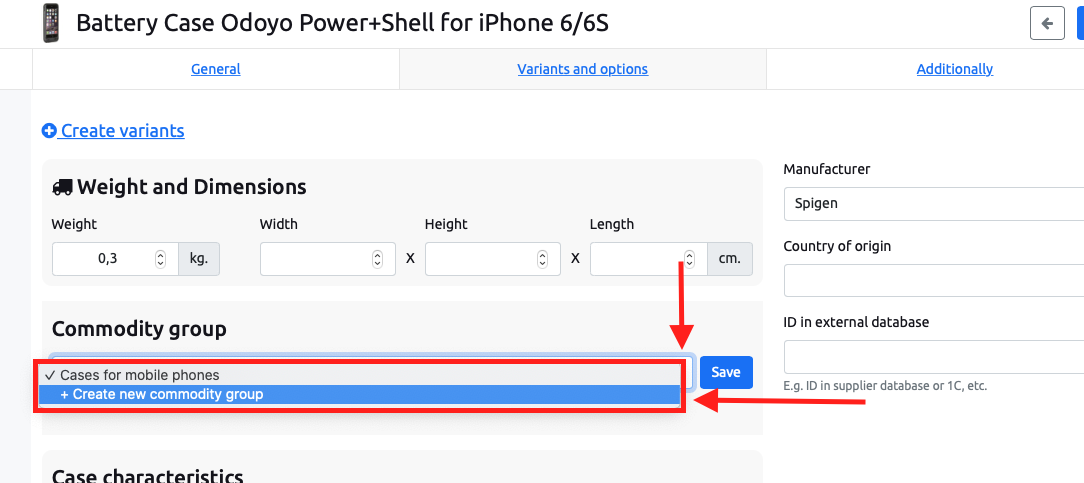
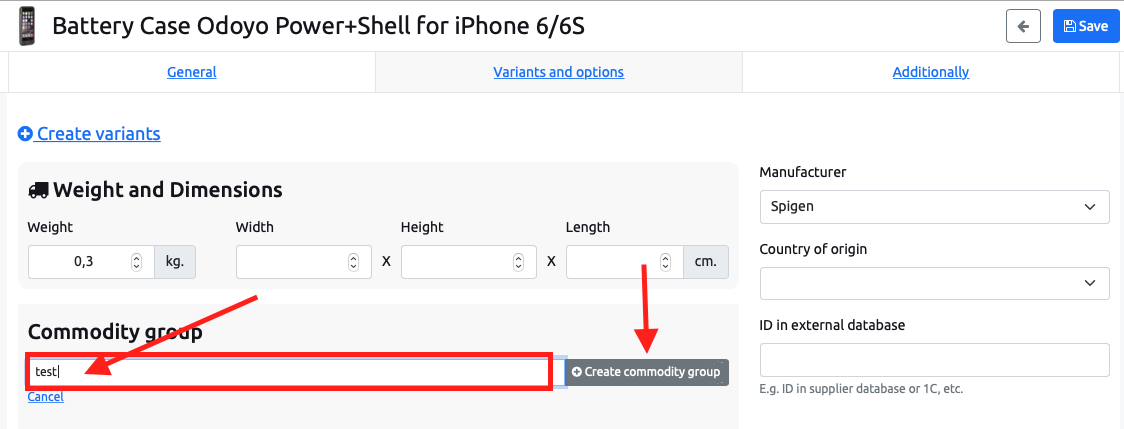
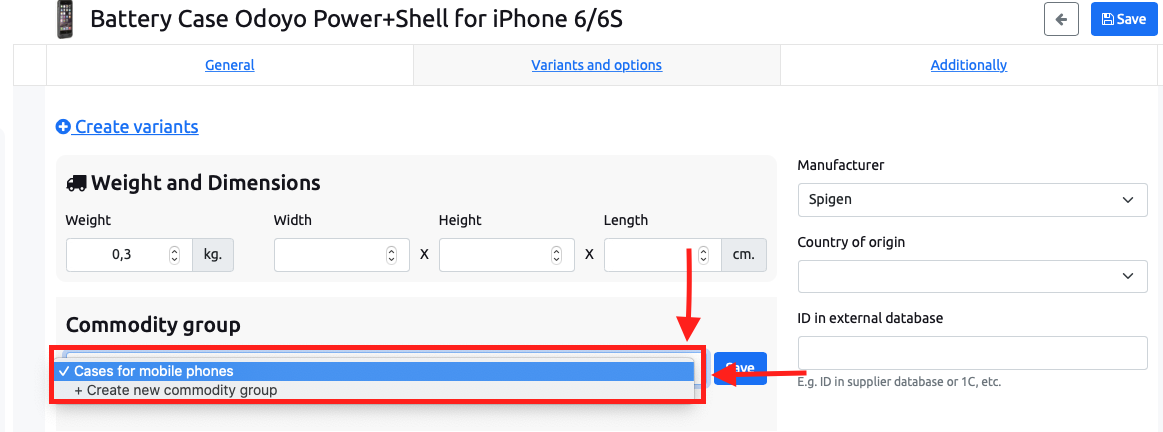
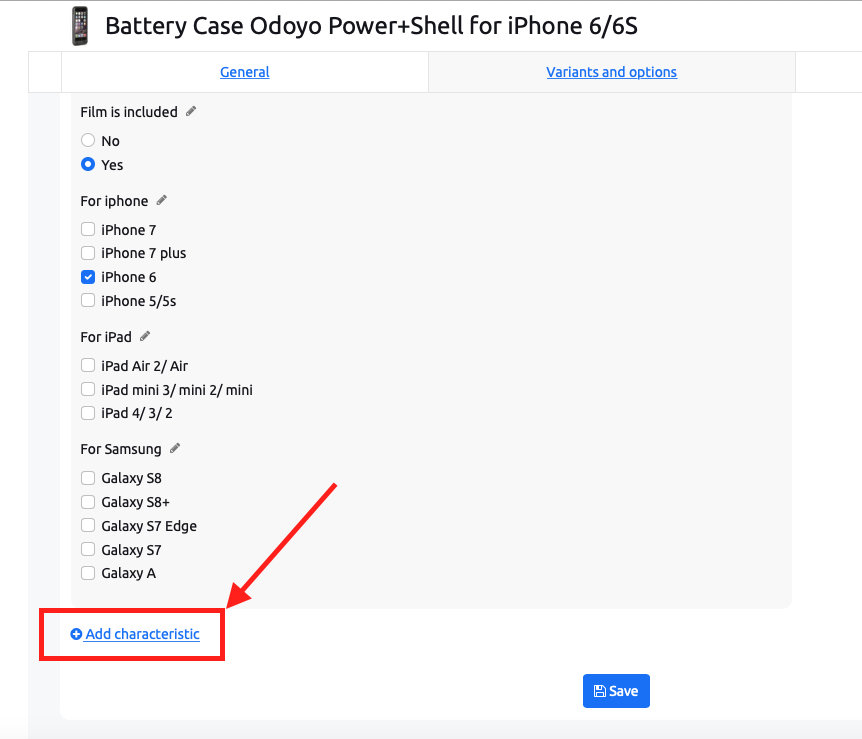
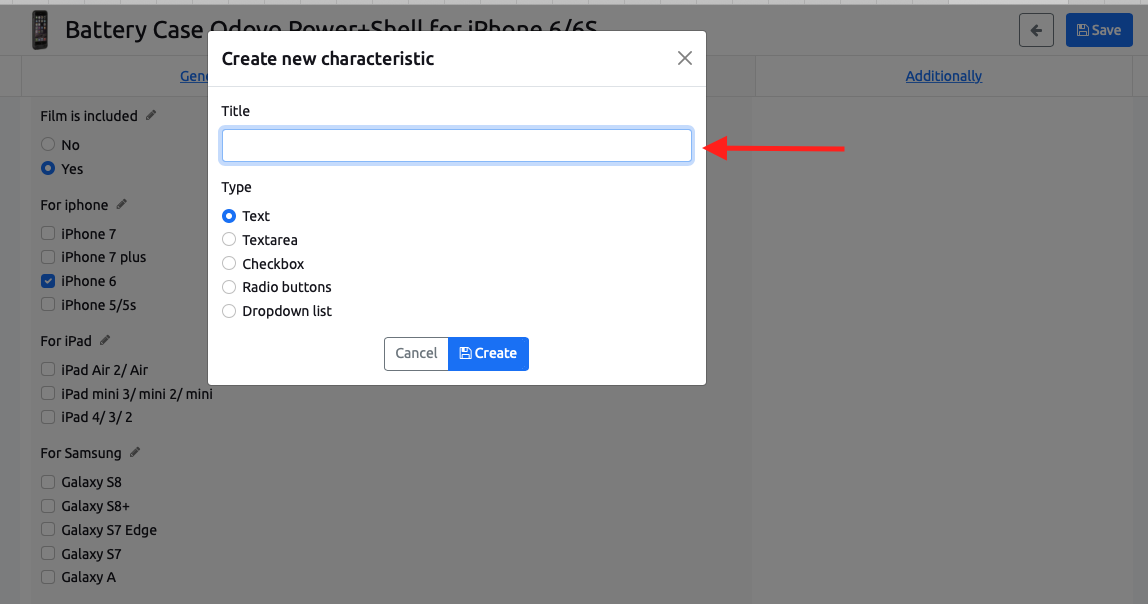
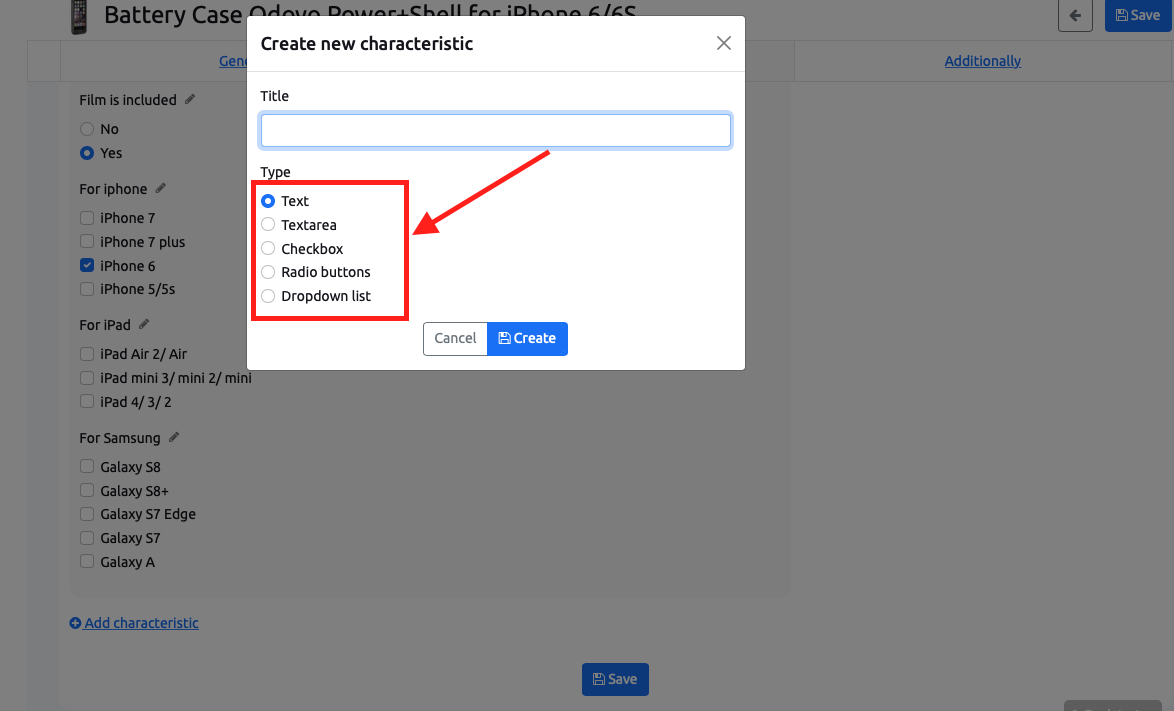
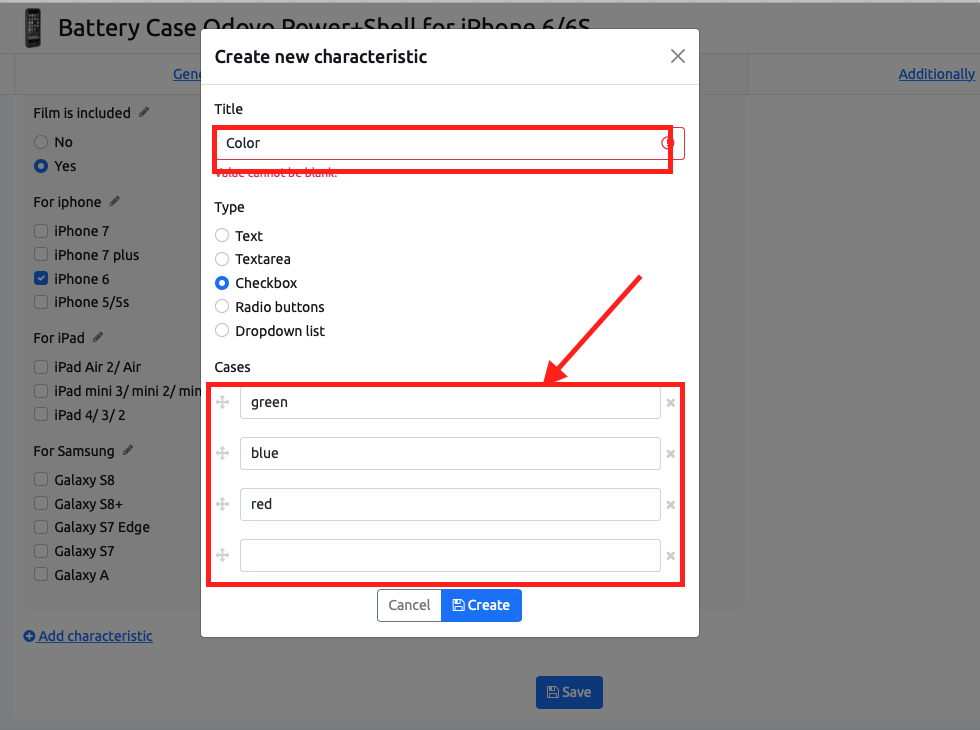
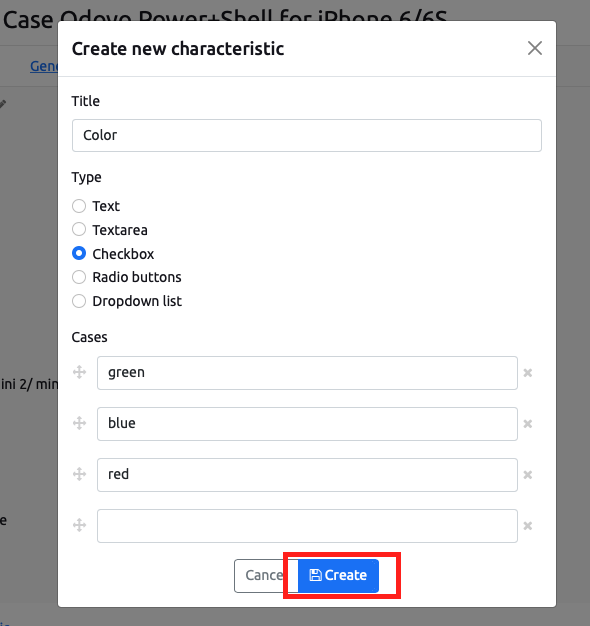
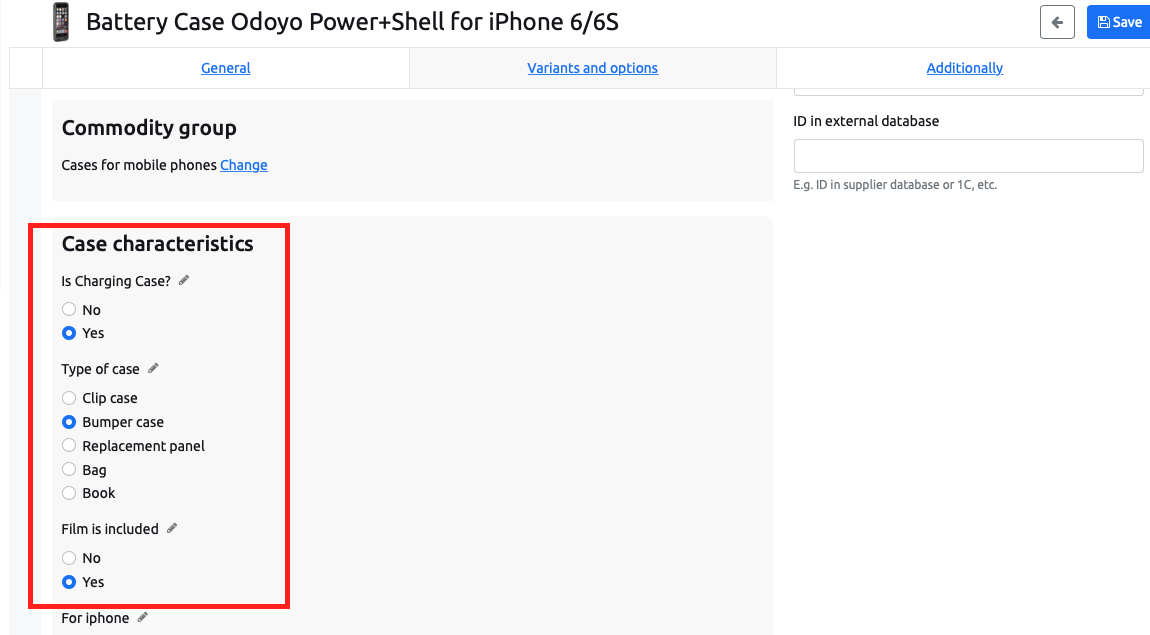
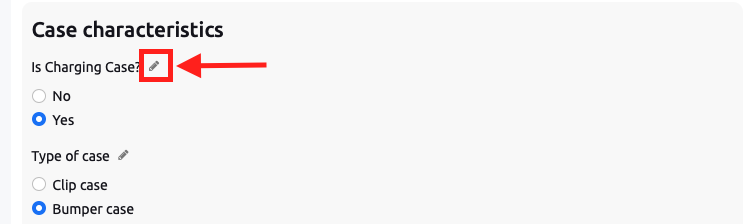
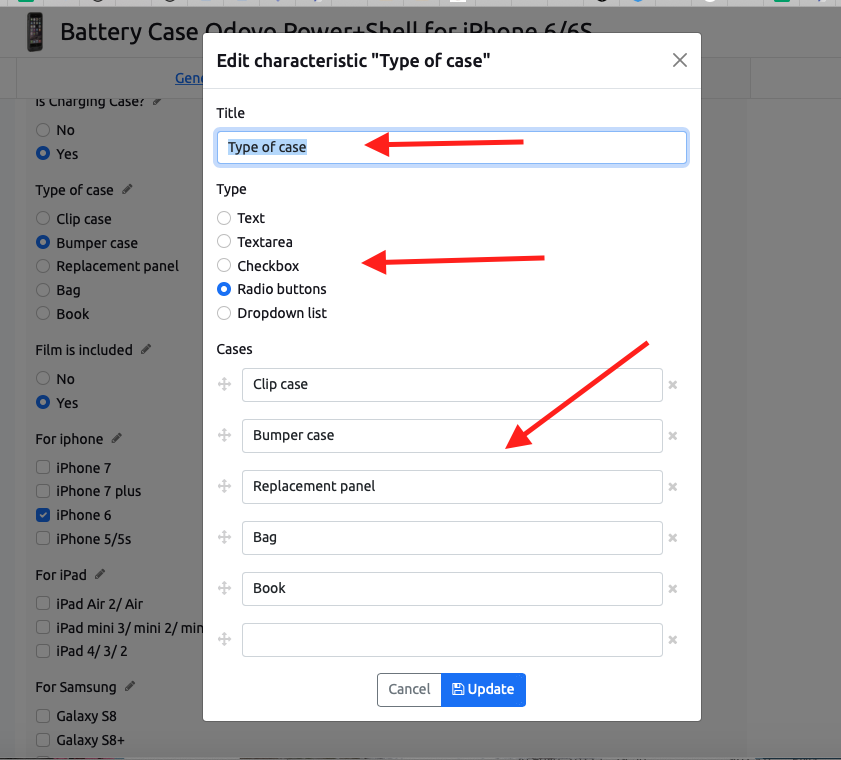
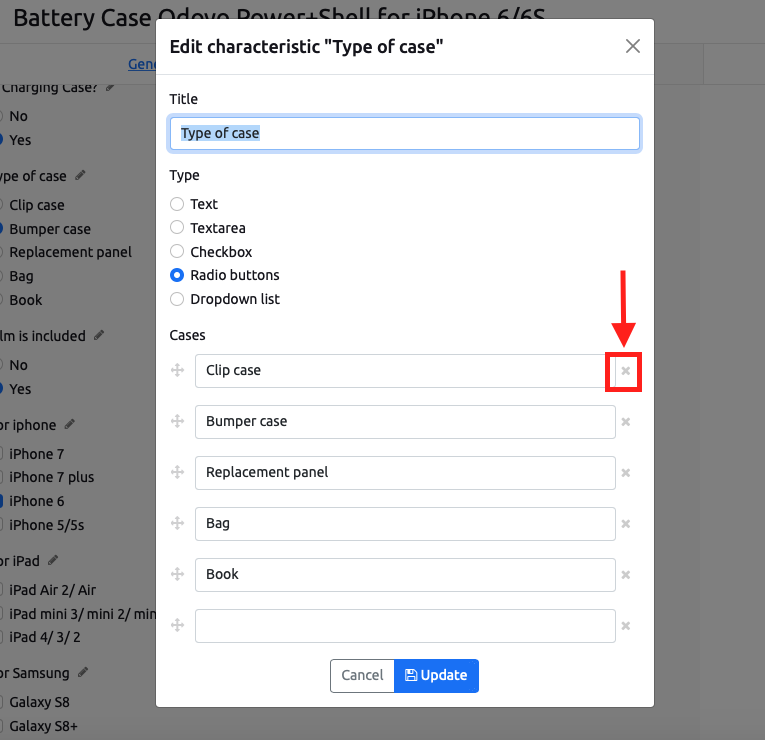
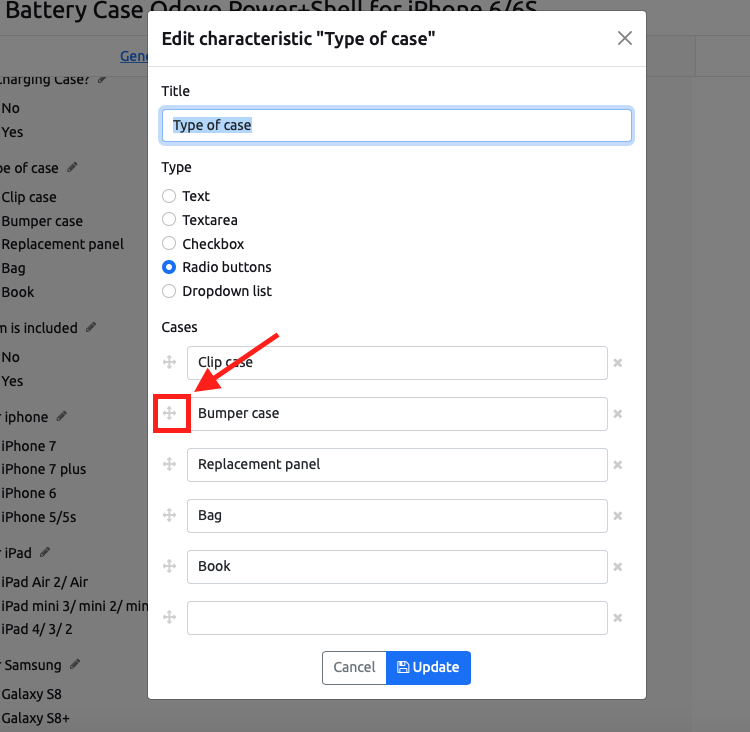
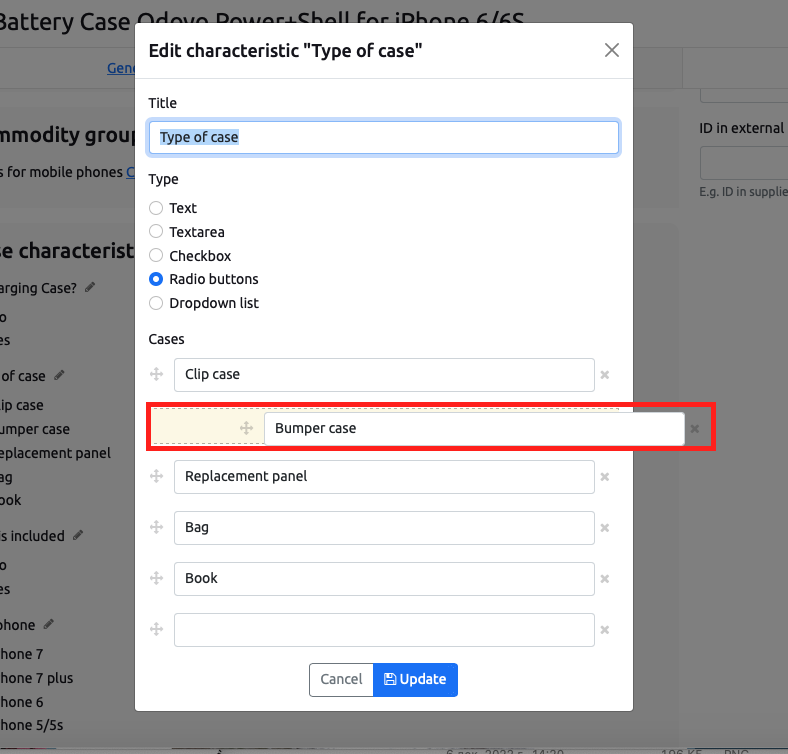
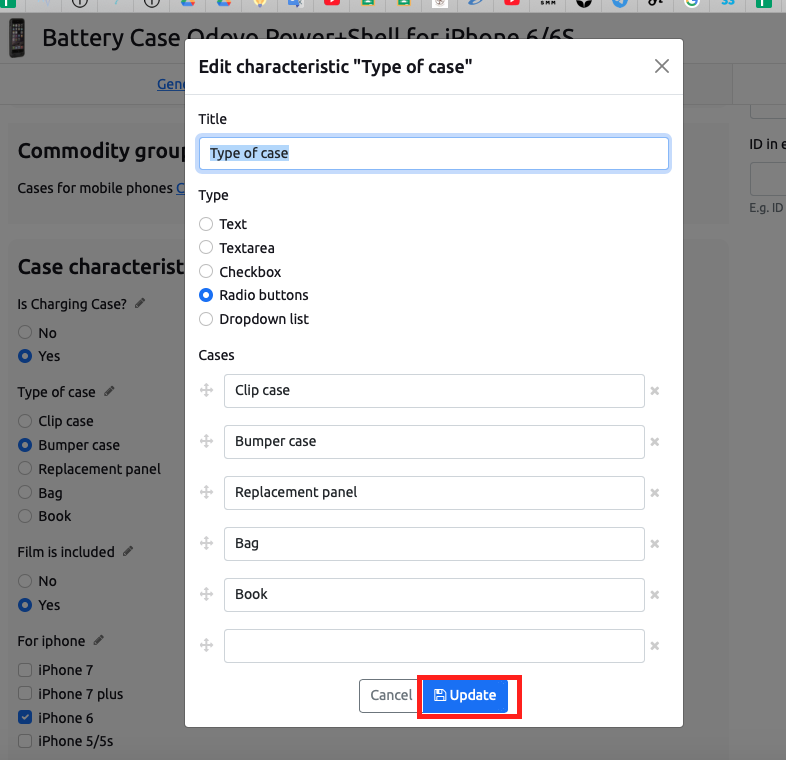
No Comments