Editing a variant
To edit a variant, go to the “Variants and properties” tab.
Click on the “Edit” button next to the required option or on the name of the characteristics on the basis of which the option was created.
You can change the following data for a variant:
- Vendor code;
- Selling price;
- Old price;
- Purchase price;
- Remains;
- Weight and dimensions.
If weight or dimensions are specified for the variant, then the weight and dimensions of the variant will override the weight and dimensions of the product. For example, you sell shampoo, which is presented in two versions: 1 liter and 5 liters. These options have different weights, so you need to set it for each option.
If the weight of the variants is the same, for example, T-shirts presented in different colors, then it is enough to specify the weight for the product (not for the variant).
Correct weight and dimensions are needed for automatic calculation of shipping costs.
After making changes, click on the “Save” button.
Editing from a Variant Table
Prices and balances can be changed directly in the table without opening the option editing form. To do this, click on the intersection of the variant line and the column in which you want to make changes.
When you click on the intersection of the option and the “Price” column, two fields for editing will appear.
The first field is the sale price, the second field is the old price.
After entering the data, press “Enter” on the keyboard, the data will be saved to the table.
When you click on the intersection of the variant and the “Remains” column, fields will appear for entering the balances for each warehouse separately.
After entering the data, press “Enter” on the keyboard, the data will be saved to the table.
Prices (fields “Sale price”, “Old price”, “Purchase price”) can be set for several variants at once. How to set mass prices can be found at the link.
You can also set mass the stocks, you can read how to do this at the link.

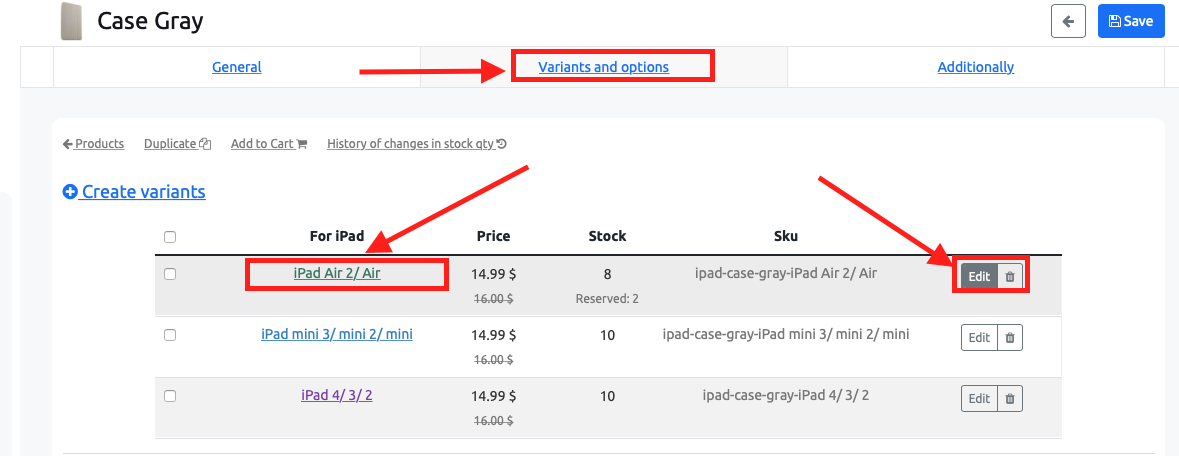
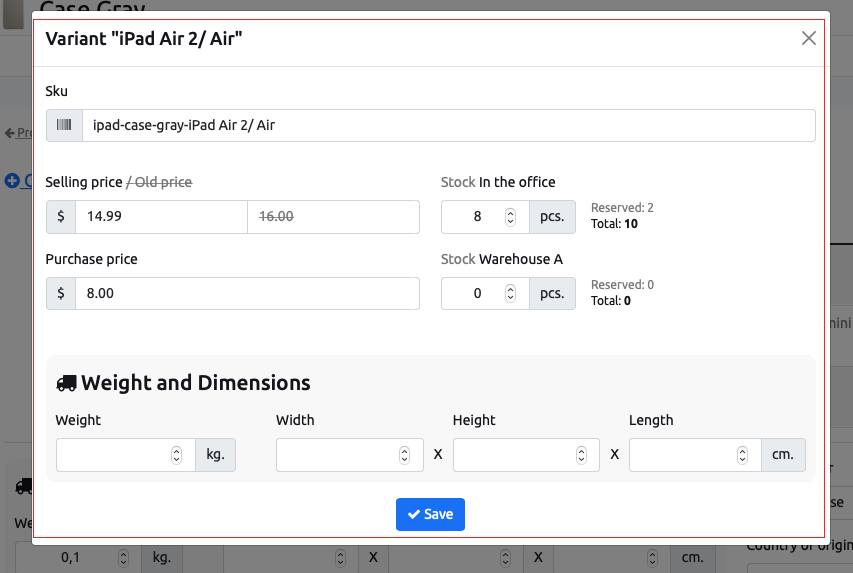
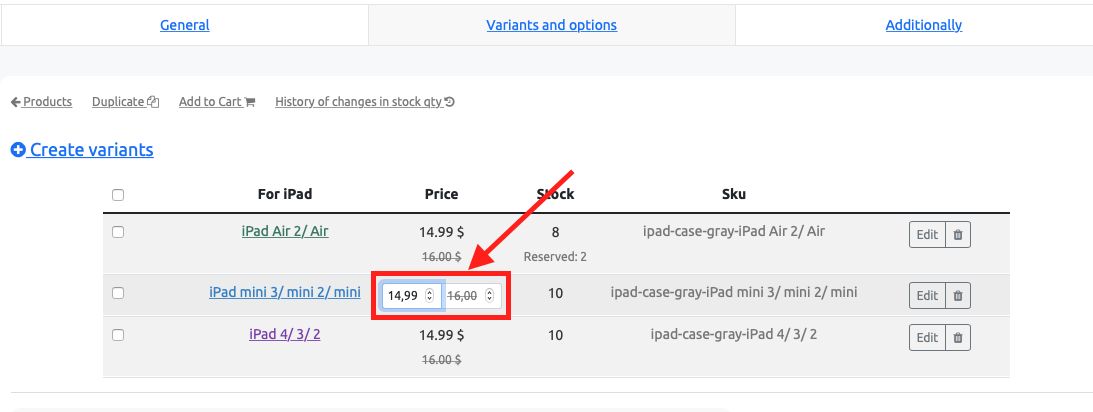
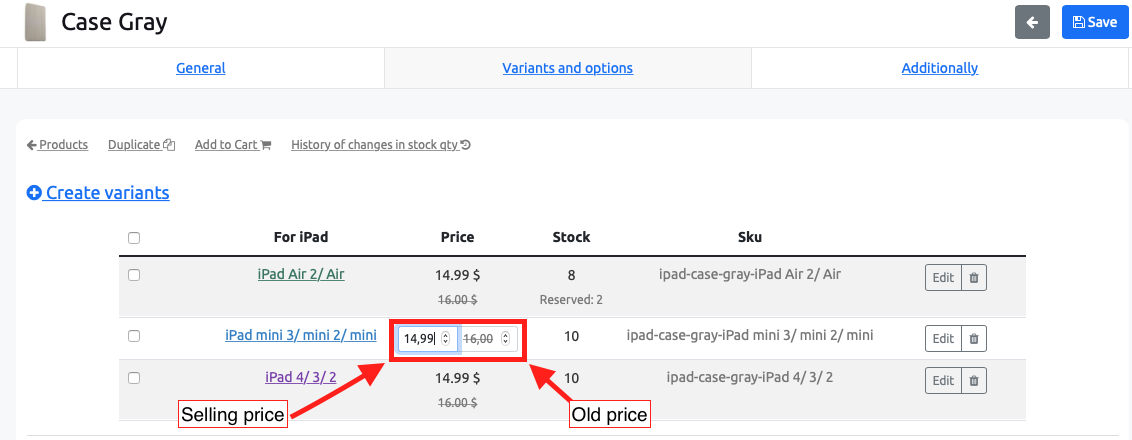
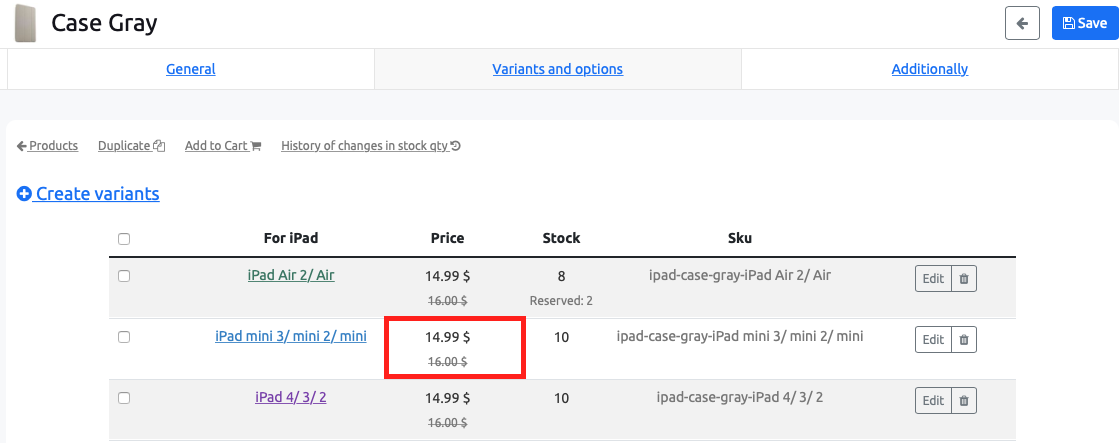
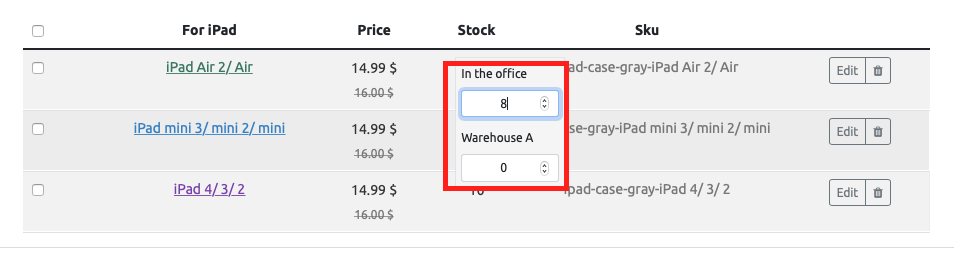
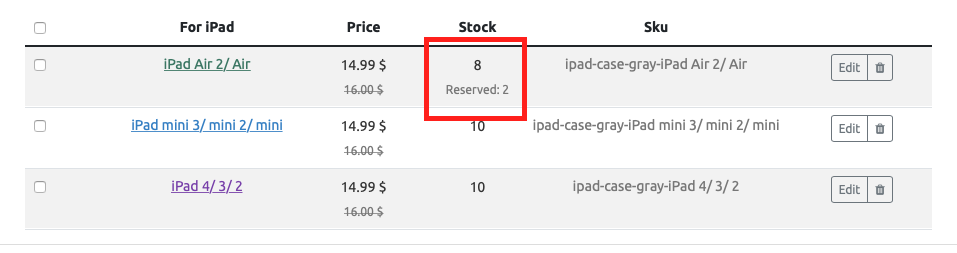
No Comments